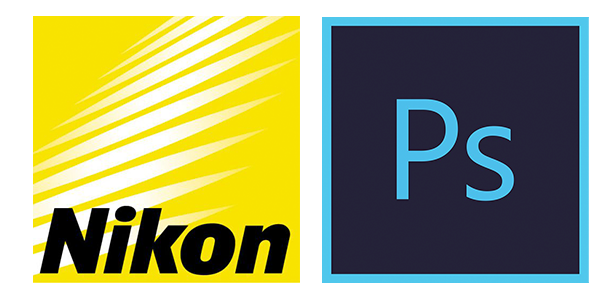To start with, I recommend using a camera that can record in RAW format. RAW image files contain all the data from your camera’s sensor that has not been mapped to a pixelated file type- like a JPEG or a TIFF. RAW files are essentially digital negatives.
I am going to recommend a free one that I use to develop photographs I take with my Nikon (D-800) camera.
That is Nikon’s NX Studio. Why? Nikon software works better with Nikon Exif Format (NEF) files (i.e. the RAW files) than simply importing into another RAW editor service. Plus, if you are using Picture Control Utility presets on your camera these are automatically imported into NX Studio.
Bottom Line: It works with the settings on my camera and you can edit the RAW exposures without damaging them and then export your into high resolution 16-bit TIFFs for editing in any photo-editing software applications.
These presets (known as registered adjustements in NX Studio) that you create can then also be exported and imported for installing on other computers using NX Studio.
Why 16-bit TIFF?
Once you develop your RAW file you should export it to a 16-bit TIFF file. TIFF is an excellent format for printers, and pretty much anything else you are going to do. Just remember, when you export to a TIFF 16-bit you do not need to use LZW compression. That will actually increase the file size of a 16-bit file.
Why 16-bit? 16-bit contains trillions of colors. 8-bit contains millions of colors. Most pictures contain at best hundreds of thousands of colors. Without getting into [color theory][5] too much, consider what happens when you subtly shift the color balance, or dodge and burn an image in Photoshop- you are changing the values of clusters of pixels.
When you are scaling and editing an 8-bit image you can create what is called “banding”- where you lose details because the squares you are painting have changed color one too many times.
This is easy to witness in Photoshop when you create a gradient in an 8-bit file.
First, create or save a file as 8-bit. Within a file already open, go to Image > Mode > 8bits/channel.
Then create a gradient using the Gradient Tool.
Next, apply a Levels adjustment layer (Layer > New Adjustment Layer > Levels) to that gradient. Inside this adjustment layer, slide the blacks and the whites together. You can see how the gradient begins to “band” across an 8-bit image.
While there are a plethora of photo editors out there, you should consider whether they allow you to export to a 16-bit TIFF. For professional workflows, you want to start with RAW file editing and export to 16-bit TIFF.
I typically start with a 16-bit TIFF exported from Capture NX-D that I save as a PSB file (Photoshop Big). Once I do some basic edits in Photoshop, I save multiple versions as Layer Compositions. I then export multiple versions (layer compositions) from that PSB file into 16-bit TIFFs without saving layers.(LZW Compression at 16-bit actually increases the file size, so don’t use it.)
From here, I can open the 16-bit TIFF again as a new PSB file, or place it into a pre-formatted file I might be using for my website (8-bit), print, etc.